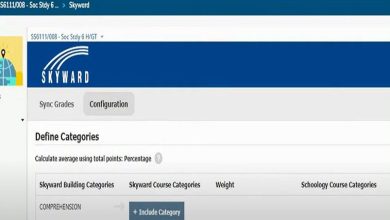Troubleshooting Tips and Techniques

PDF (Portable Document Format) files have become an indispensable part of everyday digital communication, enabling users to easily share and store documents securely across various platforms. However, encountering broken or corrupted PDF files can disrupt workflows and lead to data loss. This comprehensive guide explores effective troubleshooting techniques, restoration methods, preventive best practices, and when to seek professional help to repair broken PDFs. Whether you’re an individual user or managing business-critical documents, these expert tips will help you resolve common PDF issues and maintain the reliability of your files.
I. Troubleshooting Techniques for Fixing Broken PDFs
A. Verifying File Integrity and Checking for Corruption
Begin by ensuring the PDF file is fully intact. Confirm that the download or transfer process completed without interruption. Additionally, compare the file size with the original; an unusually small or large file size can indicate corruption or incomplete download.
B. Repairing Damaged or Missing Components
If the PDF fails to open or shows errors, try opening it with different PDF viewers or editors, such as Adobe Acrobat Reader, Foxit Reader, or Lumin. Many have built-in repair functionalities capable of resolving minor damage or missing components automatically.
C. Extracting Content from a Severely Damaged PDF
For PDFs that are heavily corrupted, extracting valuable content becomes critical. Use online PDF extraction tools or document editors that support importing broken PDFs to salvage text, images, and other elements. The extracted content can then be reconstructed into a new, functional PDF.
D. Utilizing Specialized PDF Repair Software
When standard troubleshooting fails, specialized PDF repair software—like Stellar Repair for PDF, Kernel for PDF Repair, or PDF2Go—can analyze and reconstruct damaged files. These tools often recover data from severely corrupted PDFs and restore them to a usable state.
II. Restoring Broken PDFs from Backups or Alternative Sources
A. Restoring from Backup Copies
Regular backups are your first line of defense against data loss. Check your local drives, external storage, or cloud backups for previous intact versions of your PDF to restore if the current file is compromised.
B. Retrieving Previous Versions via File History or Version Control
Operating systems like Windows and macOS have built-in file versioning or history features. Utilize these tools to revert to pre-corruption iterations of your PDF files, effectively undoing damage.
C. Obtaining PDFs from Alternative Sources
If backups are unavailable, try obtaining the PDF from original senders, colleagues, or official websites. Confirming the authenticity and integrity of alternative copies ensures you receive uncorrupted documents.
III. Preventive Measures to Avoid Broken PDFs
A. Best Practices for Creating and Saving PDFs
Prevent PDF corruption by using trusted software like Adobe Acrobat, Lumin, or Nitro PDF for document creation and saving. Avoid embedding unsupported fonts or experimental features, and ensure files are properly closed before transferring.
B. Regularly Backing Up Important PDFs
Implement an automated backup routine, storing copies on reliable external drives and secure cloud platforms. This approach safeguards your documents against accidental deletion, hardware failure, or corruption.
C. Employing Robust File Transfer and Storage Protocols
Use secure transfer methods such as SFTP (Secure File Transfer Protocol) or encrypted cloud services to minimize data corruption during transmission. Select cloud storage providers that offer redundancy, integrity checks, and versioning features.
IV. Seeking Professional Assistance for Complex Cases
A. Engaging PDF Repair Experts
If advanced troubleshooting is unsuccessful, consider professional PDF repair services. Experts leverage sophisticated diagnostic and recovery tools to salvage severely damaged files that standard software cannot fix.
B. Consulting Technical Support or IT Professionals
For enterprise environments facing frequent PDF issues or critical operational disruptions, consulting IT specialists or vendor technical support ensures tailored and reliable solutions.
Effective management of PDF file integrity is essential in today’s digital landscape. By combining consistent troubleshooting steps with proactive prevention, users can minimize downtime and preserve data reliability. Additionally, leveraging emerging technologies like AI-powered PDF repair tools can enhance recovery success rates. Staying informed about software updates and maintaining comprehensive backup strategies ensures your PDF files remain accessible and secure.
In summary, repairing broken PDFs involves a systematic approach that balances troubleshooting, recovery, prevention, and expert assistance. Employing the outlined techniques—from verifying file integrity to utilizing advanced repair software and maintaining robust backups—helps you safeguard your PDF documents effectively. By adopting these best practices, you can ensure the longevity and accessibility of your vital PDF files, supporting seamless digital communication and document management.
Want to know about ‘ Techniques‘? Check out our ‘Business‘ category.