How to Fix Safari is Running Slow Issue on Your Mac OS
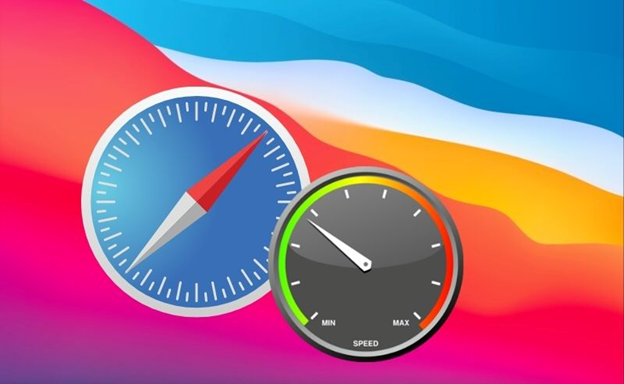
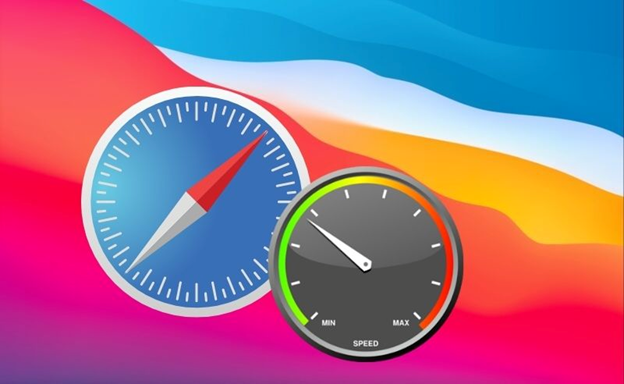
Safari is the default web browser preinstalled on all Mac devices, known for its speed and seamless integration. However, over time, users may experience a decline in browser performance or Safari running slow due to various factors. In this guide, we will explore the most common reasons behind Safari’s slowdown and provide actionable steps to enhance its speed and efficiency on your Mac.
Common Issues Affecting Safari Browser Speed
Below is a summary of common causes that may result in Safari running slow. Follow the recommended solutions to resolve these issues and improve your browser’s performance quickly.
1. Cache and Browser History Overload
Like other browsers, Safari stores cache and browsing history to speed up page loading times. Over time, accumulated cache, cookies, and history can clog the browser’s resources, resulting in reduced speed and sluggish response.
Clearing browsing data periodically can significantly improve Safari’s performance. Follow these steps to clear history and cache on Safari:
How to Clear History in Safari:
- Open Safari and click on the ‘Safari’ menu at the top left corner of your screen.
- Select ‘Clear History’ from the dropdown menu.
- Choose the desired time range (last hour, today, today and yesterday, or all history) for deleting history.
- Click ‘Clear History’ to confirm.
This will remove the browsing history within the selected time range, helping free up resources.
How to Clear Cache in Safari:
- Open Safari and select ‘Safari’ from the top menu.
- Click on ‘Preferences.’
- Navigate to the ‘Advanced’ tab.
- Enable ‘Show Develop menu in menu bar’ by ticking the checkbox at the bottom.
- Go to the ‘Develop’ menu in the top bar.
- Select ‘Empty Caches’ from the dropdown.
Cache will then be cleared, which should enhance page loading speed and browser responsiveness.
2. Use Cleaning Software to Optimize Performance
For a more comprehensive cleanup of your Mac system, including Safari caches, duplicates, and unused applications, consider installing reputable optimization software. Such tools scan your device for unnecessary files that hamper performance and safely delete them upon your approval.
Many cleaning utilities offer features suited for various needs—be sure to review ratings, user feedback, and subscription plans before installing. Using trusted optimization software helps maintain overall system and browser speed efficiently without manual intervention.
3. Manage Safari Extensions
Safari extensions add functionality like password management, grammar checks, and ad-blocking. However, some extensions can slow down browsing speed, especially if outdated or poorly optimized. Regularly updating or disabling unused extensions can help you maintain faster browsing.
To disable extensions, follow these steps:
- Ensure the ‘Show Develop menu in menu bar’ option is enabled (refer to cache clearing steps if not enabled).
- Click on the ‘Develop’ menu in Safari’s top bar.
- Select ‘Disable Extensions’ to deactivate all extensions at once.
After disabling, check your browser’s speed and enable extensions selectively as needed.
4. Switch or Optimize Your Search Engine Settings
The choice of search engine can impact browsing speed. Safari allows you to select from several options such as Google, Bing, Yahoo, or DuckDuckGo. To change the search engine:
- Open Safari Preferences.
- Click the ‘Search’ tab.
- Select your preferred search engine from the dropdown menu.
Google is widely recognized for speed and relevance, but testing different engines may reveal faster options suited to your browsing habits. Additionally, consider disabling features like ‘Include Safari Suggestions,’ ‘Enable Quick Website Search,’ ‘Preload Top Hit in the Background,’ and ‘Show Favorites’ to further optimize performance.
Additional Tips to Fix Safari’s Slow Performance on Mac
If Safari continues to run slowly after applying the steps above, the issue might be related to your internet connection. Test your browser speed on a different Wi-Fi network or switch to Ethernet to see if the performance improves.
Other system factors, such as insufficient RAM, outdated macOS versions, or malware, can also impact Safari’s speed. Ensure your Mac is running the latest macOS updates and perform routine malware checks. If problems persist, consider resetting Safari completely or consulting Apple Support.
For users seeking more tips on improving Mac and Safari performance, or troubleshooting common Mac issues, explore our in-depth guides at Desert Safari and browse the full collection in our Travel category.
Enhancing Safari’s performance is crucial for a smooth and efficient browsing experience on Mac devices. Regular maintenance, including clearing cache and history, managing extensions, and optimizing search engine settings, can prevent sluggishness and crashes. Additionally, keeping your Mac updated and free from unnecessary junk files using reliable cleaning software can significantly improve Safari’s speed and stability. By following these best practices, Mac users can enjoy faster page loads, better responsiveness, and overall improved productivity when using Safari.





