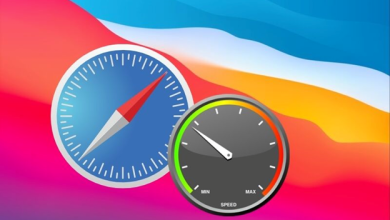Fix Blue Screen of Death Error on PC and Restore All Lost Files
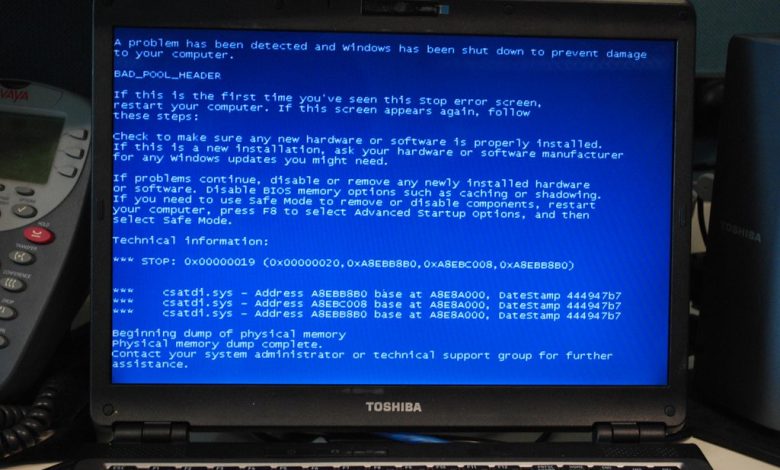
Experiencing the Blue Screen of Death (BSOD) and concerned about losing your important data? This comprehensive, up-to-date guide will help you resolve BSOD errors and safely recover your lost files on Windows 10 and Windows 11.
In Windows operating systems, the “Blue Screen of Death” (BSOD), also called the STOP Error, is a critical system error screen that appears when the OS encounters a severe issue. This error often disrupts your computer’s normal functioning or prevents it from booting correctly. Common causes include faulty hardware, incompatible or outdated drivers, software conflicts, and system crashes.
Although the BSOD itself doesn’t directly delete files, the underlying causes—such as hardware failures or outdated drivers—can result in data loss or corruption. To reduce these risks, it’s essential to keep your PC’s drivers updated regularly using reputable free driver updater software. Below, we explore effective solutions to fix BSOD errors and recover your valuable data swiftly and safely.
How to Fix BSOD Error and Restore Your Data?
The BSOD error can lock you out of your system completely, preventing access to files and causing unexpected restarts. If your PC becomes unresponsive, try a force shutdown by holding the power button for at least 10 seconds. If this doesn’t resolve the problem, proceed with the detailed troubleshooting steps below to fix the issue and recover your data.
Use System Restore
BSOD errors often occur after recent software or hardware installations, Windows updates, or driver changes. Using the System Restore feature lets you revert your system to a stable earlier state, which can fix these issues and roll back problematic drivers. Follow these updated steps:
Step 1: Insert a USB drive with the latest Windows 10 or Windows 11 bootable image and boot your PC from it, then navigate to the troubleshooting page.
Step 2: Click Advanced options.
Step 3: Select System Restore.
Step 4: Choose a restore point dated before the BSOD problem started, then follow the on-screen instructions to complete the restoration.
If System Restore is unavailable, run Startup Repair from the same Advanced options menu to detect and fix startup issues automatically.
Perform a Clean Boot of Your PC
A clean boot helps isolate and eliminate software conflicts or malware causing BSOD errors. To clean boot Windows 10 or Windows 11, follow these streamlined steps:
Step 1: Restart your PC in Safe Mode.
Step 2: Press Windows + R, type msconfig, and hit Enter.
Step 3: Under the General tab, select Selective startup and uncheck Load startup items.
Step 4: Go to the Services tab, check Hide all Microsoft services, then click Disable all.
Step 5: Click Apply and then OK, and restart your PC normally to check if the BSOD persists.
If the problem stops, gradually enable services and startup programs to pinpoint the culprit.
Use System Image to Recover Your Lost Data
System Image recovery restores the entire Windows OS, including personal files and settings, from a backup image. Here’s how to perform a system image recovery:
Step 1: Open Settings by searching in the taskbar.
Step 2: Click Update & Security, then select Recovery.
Step 3: Save all work, then click Restart Now under the Advanced startup section.
Step 4: Choose Troubleshoot > Advanced options.
Step 5: Click See more recovery options, then select System Image Recovery.
Step 6: Select your backup image and follow the prompts to start the recovery process.
Alternatively, for selective file recovery or recovery from various data loss scenarios, consider trusted data recovery software. Here are some top-rated free data recovery tools:
Bonus Tip: Maintain Adequate Free Space on C Drive and Keep Drivers Updated
Insufficient free space on your primary C: drive often causes BSOD errors and system instability. Experts recommend maintaining at least 15-20% free space on your system drive to ensure smooth operations. Regularly delete temporary files, uninstall unnecessary programs, and use tools like Disk Cleanup or Storage Sense available in Windows settings.
Keeping device drivers updated is equally critical. Driver updates improve hardware compatibility, patch vulnerabilities, and enhance system performance, significantly lowering the risk of BSOD errors. Use trusted free driver updater software or Windows Update to ensure your drivers are current.
Conclusion
By following these expert-recommended steps, you can effectively fix Blue Screen of Death errors and restore your valuable data with confidence. Prevent future BSOD occurrences through routine system maintenance—regularly update drivers, maintain sufficient disk space, and perform virus scans. If you have questions or need further guidance, don’t hesitate to leave a comment below. Our team is here to assist you!
Read more:- Blue Reflection Second Light Overview
Beyond the solutions discussed, utilizing built-in diagnostic tools such as Windows Memory Diagnostic or running CHKDSK (Check Disk) via Command Prompt can help identify underlying hardware issues contributing to BSOD errors. Consistently backing up your important files to external drives or cloud services is highly recommended to protect against unexpected failures. Combining proactive system care with timely troubleshooting ensures a more stable, secure, and reliable Windows experience, safeguarding your data and productivity.
Additionally, understanding the specific BSOD error codes can expedite troubleshooting by pinpointing exact problems. Tools like BlueScreenView or the built-in Event Viewer help analyze dump files generated during crashes. Stay vigilant about monitoring these errors and addressing root causes promptly to avoid recurrent BSOD interruptions. With technology evolving, keeping your Windows system optimized and well-maintained will lead to improved performance and fewer unexpected shutdowns.